django MQ 시리즈 2편 - task queue (2) :Learn Django Celery with RabbitMQ
1. django MQ 시리즈 1편 - task queue (1) : Asynchronous Tasks With Django and Celery
2. django MQ 시리즈 2편 - task queue (2) : Learn Django Celery with RabbitMQ
3. django MQ 시리즈 3편 - task queue (3) : Custom Study Project
4. django MQ 시리즈 4편 - celery with redis for pub/sub
해당 포스팅은 django 기반의 기본적인 MQ(message queue)와 pub/sub MQ(message queue) 학습을 위해 작성된다.
관련 자료는 github 저장소에 저장되며 지속적으로 업데이트 된다.
https://github.com/bluebamus/django-mq-series
GitHub - bluebamus/django-mq-series: This repository covers mq and pus/sub learning projects for redis, rabbitmq, kafka, nats, e
This repository covers mq and pus/sub learning projects for redis, rabbitmq, kafka, nats, etc. - GitHub - bluebamus/django-mq-series: This repository covers mq and pus/sub learning projects for red...
github.com
해당 프로젝트는 다음 사이트를 기반으로 학습하였다.
https://www.youtube.com/watch?v=fBfzE0yk97k&list=PLOLrQ9Pn6caz-6WpcBYxV84g9gwptoN20
* 윈도우에서 rabbitMQ를 설치하는 방법
https://afsdzvcx123.tistory.com/entry/RabbitMQ-RabbitMQ-%EC%84%A4%EC%B9%98
[RabbitMQ] RabbitMQ 설치
목적 개인 Local PC 에 RabbitMQ 설치를 진행합니다. 운영체제는 Windows 기준으로 설치 작성 진행합니다. 1. Erlang 설치 RabbitMQ 를 Windows 에서 사용하기 위해서, 먼저 Erlang 64bit 가 설치 되어 있어야 합니
afsdzvcx123.tistory.com
1. Erlang 다운 및 설치 : https://www.erlang.org/downloads
2. rabbitMQ 다운 및 설치 : https://www.rabbitmq.com/install-windows.html
3. 윈도우 검색에서 rabbitMQ service - start / stop 실행
4. RabbitMQ Command Prompt 실행
5. RabbitMQ Server 관리 도구 설치
rabbitmq-plugins enable rabbitmq_management6. http://localhost:15672/ 접속
7. guest / guest 로 접속 (localhost로만 가능)
8. ip로 접속할 경우를 위해 계정 생성
rabbitmqctl.bat add_user {ID} {PASSWORD}
rabbitmqctl.bat set_user_tags {ID} administrator* 관리 도구 설치시 에러 발생
.
.
Plugin configuration unchanged참고 사이트 : https://velog.io/@toyou4203/%EC%8B%A4%EC%8B%9C%EA%B0%84-%EC%B1%84%ED%8C%85-%EA%B8%B0%EB%8A%A5
Spring Websocket & STOMP - 실시간 채팅 기능
webSocket으로 채팅서버 구현하기 webSocket
velog.io
1. RabbitMQ Command Prompt에 명령어 입력
rabbitmq-plugins.bat list- 구동은 되나 근본적인 원인 파악은 안됨
* 해당 프로젝트는 django-celery-results, django-celery-beat 설치 없이 celery 기본 패키지만을 사용하여 학습을 수행함
celery를 설치하면 기본으 amqp://guest:**@localhost:5672// 서버와 연결을 시도하기에 로컬에서 테스트로 사용시에는
따로 설정이 필요 없다.
1. Learn Django Celery with RabbitMQ - Install and create new celery instance, Run a simple task Part 1
https://www.youtube.com/watch?v=fBfzE0yk97k&list=PLOLrQ9Pn6caz-6WpcBYxV84g9gwptoN20
github : https://github.com/veryacademy/YT-Django-Celery-Series-Intro-Install-Run-Task
GitHub - veryacademy/YT-Django-Celery-Series-Intro-Install-Run-Task
Contribute to veryacademy/YT-Django-Celery-Series-Intro-Install-Run-Task development by creating an account on GitHub.
github.com
- celery 실행 방법 (윈도우는 gevent 등의 지원이 필요함)
pip install gevent
python -m celery -A django_celery worker -l info -P gevent- 학습에서는 shell을 이용한 테스트를 진행함
- 좀더 편한 사용을 위해 shell_plus 설치
# 아래 둘 중 하나를 사용한다.
# 1번 shell_plus
pip install django-extensions
python manage.py shell_plus
# 2번 jupyter notebook
pip install "ipython[notebook]"
python manage.py shell_plus --notebook
# settings.py installed_apps에 'django_extensions' 추가- 다음 라인별 명령을 입력하고 결과를 확인한다
>>> from app1.tasks import add
>>> add.delay(4,4)
<AsyncResult: f56ddea5-5457-4966-9715-e4985625efd9>- celery의 로그를 확인한다.
[2023-03-06 01:09:39,048: INFO/MainProcess] Task app1.tasks.add[f56ddea5-5457-4966-9715-e4985625efd9] received
[2023-03-06 01:09:39,057: INFO/MainProcess] Task app1.tasks.add[f56ddea5-5457-4966-9715-e4985625efd9] succeeded in 0.01600000000325963s: 8- 로그는 received를 수행하고 최종적으로 완료까지의 수행 시간과 결과를 출력한다.

- 추가 학습 :
import datetime
from datetime import timedelta
now = datetime.datetime.now()
add.delay(4,4) # 기본
add.apply_async((3,3),countdown=10) # 지금부터 10초 뒤 실행
add.apply_async((3,3),countdown=10) # 지금부터 10초 뒤 실행
add.apply_async((3,3),eta=now + timedelta(seconds=10)) # 지금부터 10초 뒤 실행
add.apply_async((3,3),countdown=60, expires=120) # 1분뒤에 실행하고 2분뒤에 파기
add.apply_async((3,3),expires=now + timedelta(days=2)) # 1분뒤에 실행하고 2분뒤에 파기2. Learn Django Celery - Sending Emails with Django and Celery - Part-2
https://www.youtube.com/watch?v=7dUxyIp5mMI&list=PLOLrQ9Pn6caz-6WpcBYxV84g9gwptoN20&index=4
- github : https://github.com/veryacademy/YT-Django-Celery-Series-Intro-Install-Run-Task
GitHub - veryacademy/YT-Django-Celery-Series-Intro-Install-Run-Task
Contribute to veryacademy/YT-Django-Celery-Series-Intro-Install-Run-Task development by creating an account on GitHub.
github.com
- debug를 위해 다음코드를 celery.py 제일 하단에 추가한다
@app.task(bind=True)
def debug_task(self):
print('Request: {0!r}'.format(self.request))
content
- create a form / view
- build new celery task (send emails)
- configure email server - gmail configuration
- test stack
bugfix
1. 아래 코드는 소스에 있는 코드이다. 하지만 에러로 출력된다.
from celery.decorators import task
@task(name="send_review_email_task")2. 아래 코드는 제대로 동작하는 코드이다
from config.celery import app
@app.task(name="send_review_email_task")원인으로 원본 소스 코드가 아마도 폐기 되었기 때문이라 생각된다.
궁금한 항목 추가 학습
@app.task와 @shared_task의 차이점에 대해 궁금해서 검색을 해봤지만 정확한 답을 찾기 어려웠다.
그러다 잘 정리된 영문 페이지를 찾아 정리한다.
https://groups.google.com/g/celery-users/c/XiSDiNjBR6k/m/KUV0sS6hb8IJ
@app.task vs. @shared_task
작성자에게 답장하려면 로그인하세요. 전달하려면 로그인하세요. 메시지를 악용사례로 신고하려면 로그인하세요. 그룹의 이메일 주소가 익명이거나 원본 메시지를 보려면 회원 이메일 주소 보
groups.google.com
1. app1 = Celery()을 사용해서 셀러리의 애플리케이션 인스턴스 생성한다. 그렇다면 인스턴스는 여러개 생성할 수 있다는 뜻이다.
2. app1 = Celery(), app2 = Celery() 이렇게 두 개의 인스턴스를 생성했다고 가정하자
3. @app1.task 데코레이터를 사용했다면, 이것은 어떤 인스턴스 설정값을 참조하게 될까?
4. celery를 테스트 하기 위한 코드가 아래와 같이 있다고 하자
assert app1.tasks[test.name]
assert app2.tasks[test.name]5. 테스트 결과로 test는 항상 app1의 인스턴스를 참조하게 된다. 즉 app2.tasks는 실재로 app1.task의 설정으로 동작한다.
- 수도 코드로 이해를 하기 때문에 설정이라는 항목의 범위가 어느 정도 인지는 테스트할 필요가 있다.
6. @shared_task의 경우는 생성된 celery 인스턴스의 구분 없이 의존성 없이 독립적으로 동작한다.
7. @shared_task는 라이브러리 혹은 재사용 가능한 앱에 유용하다.
app.tast(name=''") 항목에 대해 사용하는 예시가 없었다.
해당 항목은 상태를 주기적으로 확인하고 모니터링할 경우 식별할 수 있는 식별자이다.
즉 셀러리 작업 이름이라 생각하면 된다.
* 고려 사항
더 이상 google의 stmp 기능이 지원되지 않는다.
때문에 내가 테스트한 코드에서는 naver의 stmp 기능을 사용했다.
테스트 결과

3. Learn Django Celery - Deploy Redis on a Heroku Service for use in local development
https://www.youtube.com/watch?v=fvYo6LBZUh8&list=PLOLrQ9Pn6caz-6WpcBYxV84g9gwptoN20&index=5
해당 클래는 heroku에서 지원하는 redis를 사용하여 celery 작업을 수행한다.
part2의 프로젝트에서 settings.py의 변수를 추가한다.
#rabbitMQ
CELERY_BROKER_URL = "amqp://guest:guest@localhost:5672//"
#redis
CELERY_BROKER_URL = "redis://localhost:6379"localhost 부분이 실재 ip가 되면 된다. rabbitMQ는 계정 정보와 vhost의 정보가 추가될 수 있다.
4. Learn Django Celery - Intro to scheduling Tasks - Part 3
https://www.youtube.com/watch?v=kWxYPq7Sc8A&list=PLOLrQ9Pn6caz-6WpcBYxV84g9gwptoN20&index=6
github : https://github.com/veryacademy/YT-Django-Celery-Series-Part3-Schedule-Tasks
GitHub - veryacademy/YT-Django-Celery-Series-Part3-Schedule-Tasks
Contribute to veryacademy/YT-Django-Celery-Series-Part3-Schedule-Tasks development by creating an account on GitHub.
github.com
content
- install - getting started with Flower (monitoring)
- install django-celery-beat (scheduler)
- explore how to configure scheduled tasks
note
1. flower 설치
pip install flower2. flower 실행
celery -A config flower --port=55553. 모니터링 사이트 접속 : http://localhost:5555
4. 모니터링 탭이 안보
- v1이 되면서 모니터링 탭은 폐기되었다.
- 사용하고자 한다면 v.0.9.7을 사용하면 된다 하지만 Celery v5와 호환되지 않는다
- 모니터링 탭이 폐기된 대신 Prometheus와 통합되었다.
- 해당 정보는 아래 페이지에서 확인할 수 있다.
Python celery flower no monitor tab (no real-time grohics)
How I can see a real-time tasks execution? I'm novice in celery. I'm running celery but don't see a monitor tab http://127.0.0.1:5555/monitor returns "page not found" Here is how I'm sta...
stackoverflow.com
- Prometheus와 통합은 아래 페이지에서 확인할 수 있다.
https://github.com/mher/flower/blob/master/docs/prometheus-integration.rst
GitHub - mher/flower: Real-time monitor and web admin for Celery distributed task queue
Real-time monitor and web admin for Celery distributed task queue - GitHub - mher/flower: Real-time monitor and web admin for Celery distributed task queue
github.com
crontab() execute time
- crontab(minute=0, hour=0) Execute daily at midnight.
- crontab(minute=0, hour='*/3') Execute every three hours: midnight, 3am, 6am, 9am, noon, 3pm, 6pm, 9pm.
- crontab(minute=0, hour='0,3,6,9,12,15,18,21') Same as previous.
- crontab(minute='*/15') Execute every 15 minutes.
- crontab(day_of_week='sunday') Execute every minute (!) at Sundays.
- crontab(minute='*', hour='*', day_of_week='sun') Same as previous.
- crontab(minute='*/10', hour='3,17,22', day_of_week='thu,fri') Execute every ten minutes, but only between 3-4 am, 5-6 pm, and 10-11 pm on Thursdays or Fridays.
crontab(minute=0, hour='*/2,*/3') Execute every even hour, and every hour divisible by three. This means: at every hour except: 1am, 5am, 7am, 11am, 1pm, 5pm, 7pm, 11pm
crontab(minute=0, hour='*/5') Execute hour divisible by 5. This means that it is triggered at 3pm, not 5pm (since 3pm equals the 24-hour clock value of “15”, which is divisible by 5).
- crontab(minute=0, hour='*/3,8-17') Execute every hour divisible by 3, and every hour during office hours (8am-5pm).
- crontab(0, 0, day_of_month='2') Execute on the second day of every month.
- crontab(0, 0, day_of_month='2-30/2') Execute on every even numbered day.
- crontab(0, 0, day_of_month='1-7,15-21') Execute on the first and third weeks of the month.
- crontab(0, 0, day_of_month='11', month_of_year='5') Execute on the eleventh of May every year.
- crontab(0, 0, month_of_year='*/3') Execute every day on the first month of every quarter.
note
- celery-beat의 스케줄은 admin 페이지에서 설정 가능하고 settings.py에서도 설정 가능하다.
- 기본적인 방법은 settings.py에 스케줄을 미리 선언하는 것이다.
CELERY_BEAT_SCHEDULE = {
"scheduled_task": {
"task": "task1.tasks.add", #작업 이름
"schedule": 5.0, #초단위
"args": (10, 10), #아규먼트
},
"database": {
"task": "task3.tasks.bkup",
"schedule": 5.0,
},
}- celery-beat 실행
celery -A config beat -l INFO- flower의 tasks 탭을 눌러 실시간 모니터링을 확인하면 5초마다 20이란 결과가 출력되는 것을 확인할 수 있다.

- admin 페이지를 통해 설정을 할 수도 있다. 하지만 충돌을 방지하기 위해 settings.py에 설언된 스케줄은 삭제해야한다.
- celery-beat 설치 후 migrate를 하게 되면 admin 페이지에 메뉴가 생성된다.
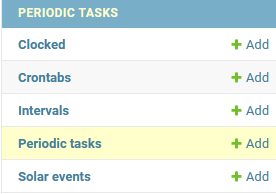
- periodic task에 작업을 새로 생성하여 아래 항목들에 대해서 입력을 해준다.
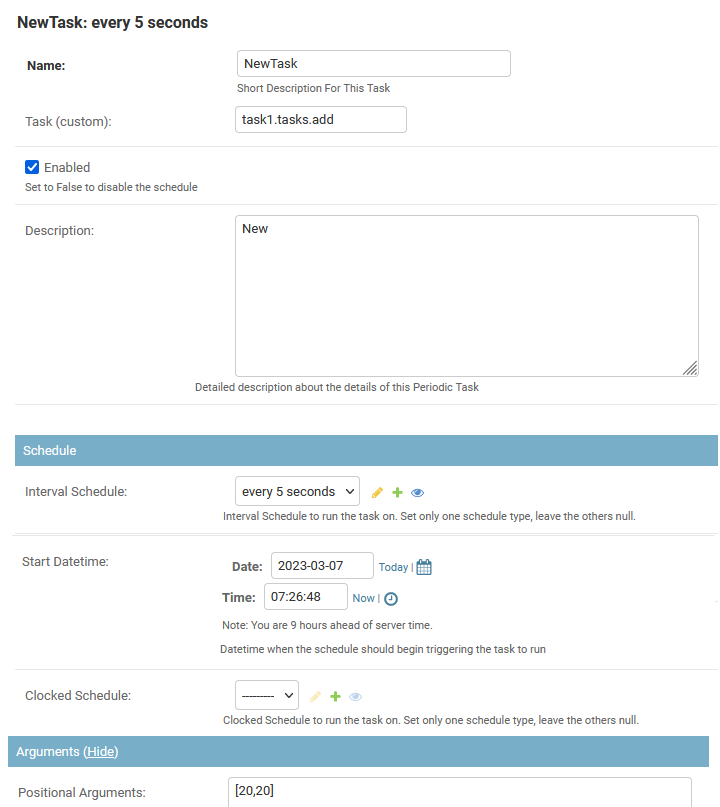
- 결과로 40이 출력되는 것을 확인할 수 있다.

5. Learn Django Celery - Result Back-ends - Part 4
https://www.youtube.com/watch?v=jeE-k5dG8ug&list=PLOLrQ9Pn6caz-6WpcBYxV84g9gwptoN20&index=7
content
- django-celery- results-backend package
- django cache framework
- saving results to django cache database
note
- django-celery-results
- 설치 : pip install django-celery-results
- 설정
#settings.py
INSTALLED_APPS = [
.
.
"django_celery_results",
]
CELERY_RESULT_BACKEND = "django-db"- migrate 실행
- admin page에서 확인
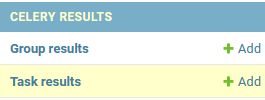
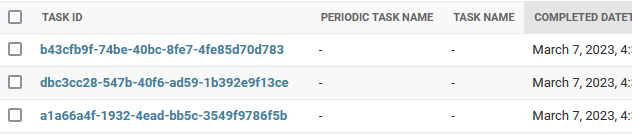
* CELERY_CACHE_BACKEND는 setting에서 cache를 직접 설정할 수 있는 방법들이 나온 이후 더 이상 사용되지 않는다고 메뉴얼에 나와있음
- 선언해도 캐시 데이터가 누적되는게 확인 안됨
- 예상으로 기존 CACHES를 사용하던 방법으로 따로 고려하지 않아도 될것 같음
6. Docker - Django, Celery & Redis Docker Compose setup
https://www.youtube.com/watch?v=oBQxFn1CDno&list=PLOLrQ9Pn6caz-6WpcBYxV84g9gwptoN20&index=7
github : https://github.com/veryacademy/YT-Django-Docker-Compose-Celery-Redis-PostgreSQL
GitHub - veryacademy/YT-Django-Docker-Compose-Celery-Redis-PostgreSQL
Contribute to veryacademy/YT-Django-Docker-Compose-Celery-Redis-PostgreSQL development by creating an account on GitHub.
github.com
note
- docker 파일에 아래와 같은 선언이 있다. 이는 출력 버퍼를 사용 여부를 결정한다.
1은 True의 의미이다. 콘솔에서는 -u 옵션을 사용하면 바로 출력된다.
ENV PYTHONUNBUFFERED=1- docker-compose에서 environment를 사용하여 외부 환경변수에 값을 선언하고 django에서 이를 참조하는 방식을 사용한다. 이를 위해 settings.py에서는 다음과 같은 코드가 요구된다.
# 왼쪽 변수명, 오른쪽 default
CELERY_BROKER_URL = os.environ.get("CELERY_BROKER", "redis://redis:6379/0")
CELERY_RESULT_BACKEND = os.environ.get("CELERY_BROKER", "redis://redis:6379/0")
reference :
- official tutorial site
https://www.rabbitmq.com/getstarted.html
RabbitMQ Tutorials — RabbitMQ
RabbitMQ Tutorials These tutorials cover the basics of creating messaging applications using RabbitMQ. You need to have the RabbitMQ server installed to go through the tutorials, please see the installation guide or use the Docker image. Executable version
www.rabbitmq.com
- [Django] Celery + RabbitMQ 세팅 [출처] [Django] Celery + RabbitMQ 세팅|작성자 레챠
[Django] Celery + RabbitMQ 세팅
1.1. RabbitMQ 설치 1.2. RabbitMQ 세팅 2.1. Celery 설치 2.2. Celery 세팅 django project의 set...
blog.naver.com
- [Django + Celery + RabbitMQ] 분산 비동기 작업 수행을 위한 Celery 로컬에서 테스트해보기
[Django + Celery + RabbitMQ] 분산 비동기 작업 수행을 위한 Celery 로컬에서 테스트해보기
이번에는 Celery를 직접 설치하고 이용해보겠습니다! 로컬에서 바로 테스트 할 수 있는 방법을 소개해드리겠습니다.
velog.io
- Python Celery & RabbitMQ Tutorial
https://kimdoky.github.io/tech/2019/01/23/celery-rabbitmq-tuto/
Python Celery & RabbitMQ Tutorial
on January 23, 2019 under tech 6 minute read Python Celery & RabbitMQ Tutorial Python Celery & RabbitMQ Tutorial를 번역한 겁니다. Celery: 비동기 작업 대기열 비동기적으로 실행해야 하는 모든 것에 사용 가능 RabbitMQ : Celery
kimdoky.github.io
- Django Celery - 단점, Task & subTask & Signature 비동기 작업 다루기 with network I/O
Django Celery - 단점, Task & subTask & Signature 비동기 작업 다루기 with network I/O
Celery: Distributed processing worker의 task & subtask(signature) 활용과 실습, 그에 따른 celery의 단점과 해결법.
velog.io
'Study > django' 카테고리의 다른 글
| django-redis의 cache 방법을 이해하자! (0) | 2023.03.18 |
|---|---|
| django MQ 시리즈 3편 - task queue (3) : Custom Study Project (1) | 2023.03.14 |
| django MQ 시리즈 1편 - task queue (1) : Asynchronous Tasks With Django and Celery (1) | 2023.03.04 |
| django에서 redis 사용하기 1편 (캐시 사용: 데이터 / 세션) (1) | 2023.02.16 |
| i18n 다국어 기능 적용하는 방법 (1) | 2023.01.11 |

댓글